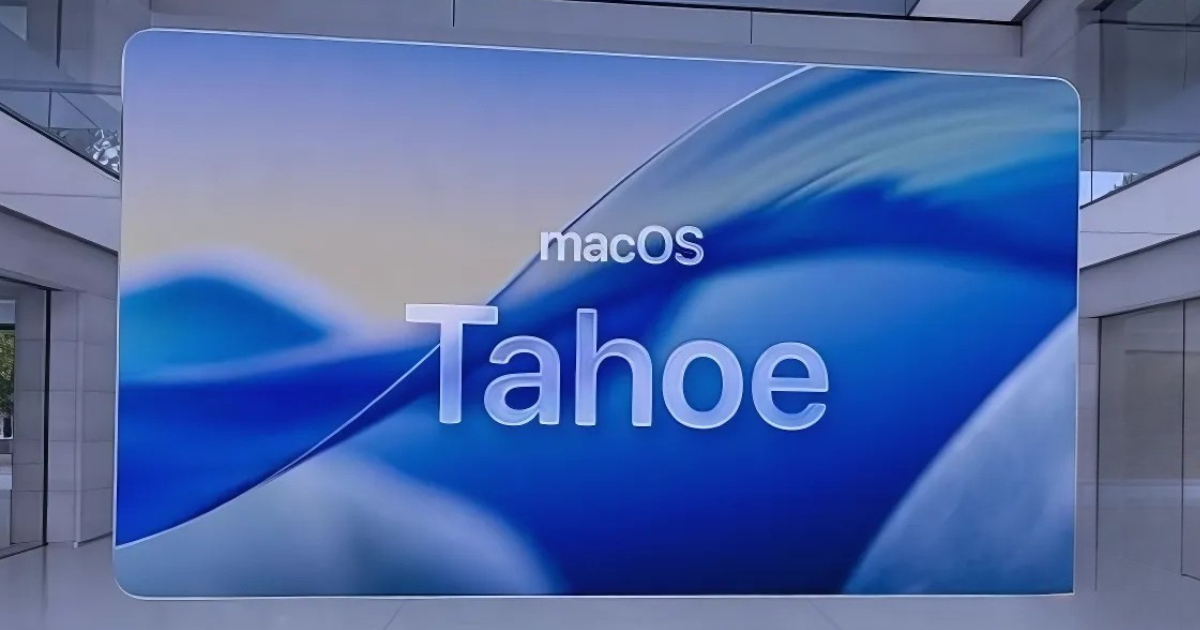gem5 is a powerful and flexible simulator used extensively for computer architecture research. It models different systems and can be customized for a variety of simulations, from microprocessor design to full-system analysis. Among the many features gem5 offers is CPT (Checkpoint) upgrade, which enables you to save and restore system states during simulations. This guide provides an in-depth look at how to use the CPT upgrade in gem5 effectively, helping users to reduce simulation times, experiment with system configurations, and improve their workflows.
What is CPT (Checkpoint) in gem5?
Before delving into how to use the CPT upgrade, it’s essential to understand what a checkpoint (CPT) is in gem5. A checkpoint is essentially a saved state of the simulation that you can reload at a later point. It captures the system’s entire state, including processor registers, memory contents, and device states. This is particularly useful for large or long-running simulations, allowing you to resume your work without starting from scratch.
Checkpoints are critical for exploring different architectural designs and configurations because they allow you to “fast-forward” through the initial stages of a simulation and resume at a more relevant point, reducing computational overhead.
Why Use the CPT Upgrade?
The CPT upgrade in gem5 provides enhanced functionality over standard checkpoints, offering more flexible and efficient ways to manage saved system states. It allows users to upgrade older checkpoints, making them compatible with newer gem5 versions, which can be particularly useful when transitioning between versions or when improving simulation models over time.
The main benefits of using the CPT upgrade in gem5 include:
- Compatibility: It ensures older checkpoints work with newer versions of gem5, avoiding wasted time rebuilding the simulation environment.
- Efficiency: Allows for faster experimentation with different configurations by upgrading checkpoints rather than creating new ones from scratch.
- Recovery: Provides a reliable method to recover from interruptions or simulation crashes by restoring checkpoints rather than starting over.
Preparing Your Simulation for CPT Upgrading
To use the CPT upgrade feature, first, you need to set up your gem5 simulation properly and create checkpoints that can be upgraded. Here’s how to get started:
Step 1: Setting Up gem5
Before you can create and upgrade checkpoints, ensure that gem5 is properly installed on your system. Follow the steps below:
- Install gem5: Download and build gem5 from its official repository. Ensure you have all dependencies installed, including Python and SCons, as gem5 requires these for compilation and execution.bashCopy code
git clone https://gem5.googlesource.com/public/gem5 cd gem5 scons build/X86/gem5.opt -j8 - Configure Your Simulation: gem5 supports a variety of ISAs (Instruction Set Architectures), including ARM, RISC-V, and x86. Select the appropriate architecture for your simulation and configure the system (e.g., memory size, processor configuration, workload) accordingly.Example: Setting up a basic X86 simulation script:pythonCopy code
from m5.objects import * from m5.util import * # Setup system system = System() system.clk_domain = SrcClockDomain(clock="1GHz", voltage_domain=VoltageDomain()) system.mem_mode = 'timing' system.mem_ranges = [AddrRange('512MB')] system.cpu = TimingSimpleCPU() system.membus = SystemXBar() # Setup memory system.mem_ctrl = MemCtrl() system.mem_ctrl.dram = DDR3_1600_8x8() system.mem_ctrl.dram.range = system.mem_ranges[0] system.mem_ctrl.port = system.membus.master
Step 2: Creating a Checkpoint
Once the simulation is set up, you’ll need to create checkpoints that can later be upgraded. This process involves running your simulation to a specific point and saving the state.
- Run the Simulation: Execute the simulation until the desired point where you want to create a checkpoint.bashCopy code
./build/X86/gem5.opt configs/example/fs.py - Create the Checkpoint: To create a checkpoint, use the
m5 checkpointcommand in your simulation script. You can define a specific condition or time for creating the checkpoint.pythonCopy coderoot = Root(full_system=True, system=system) m5.instantiate() # Run the simulation exit_event = m5.simulate() # Create checkpoint at a specific simulation time if cur_tick() >= 100000000: m5.checkpoint("checkpoint_dir")
This will save the entire system state at the defined point, creating a folder (e.g., checkpoint_dir) containing the checkpoint data.
Using CPT Upgrade to Upgrade Checkpoints
With the checkpoint created, the next step is upgrading it using the CPT upgrade tool. This is essential when you want to ensure compatibility between older checkpoints and a newer version of gem5.
Step 1: Identifying the Checkpoint to Upgrade
First, identify the checkpoint you wish to upgrade. If you’ve created multiple checkpoints over time, locate the specific one you want to work with. For instance, the checkpoint directory might be named cpt.0000001000 if it was created at the 1000th cycle.
Navigate to the directory where your checkpoint is stored.
bashCopy codecd /path/to/checkpoint/cpt.0000001000/
Step 2: Running the CPT Upgrade Command
To upgrade your checkpoint, gem5 provides a tool specifically for this purpose. The CPT upgrade command will take the old checkpoint and upgrade it to be compatible with the latest gem5 version.
bashCopy code./build/X86/gem5.opt --upgrade-checkpoint=/path/to/checkpoint/
This command will process the checkpoint data and modify it to work with the newer gem5 version. The upgrade tool checks the checkpoint’s format, updates deprecated fields, and ensures that the newer version of gem5 can properly load and use the checkpoint.
Step 3: Verifying the Upgraded Checkpoint
After upgrading, you should verify that the checkpoint has been successfully updated and is compatible with your current gem5 setup. This can be done by resuming the simulation from the upgraded checkpoint.
- Resume Simulation from Checkpoint: To verify the upgrade, resume the simulation from the upgraded checkpoint. This will load the checkpoint and continue the simulation from where you left off.bashCopy code
./build/X86/gem5.opt --checkpoint-restore=/path/to/checkpoint/
This should resume the simulation seamlessly, proving that the checkpoint has been successfully upgraded and is working with the current version of gem5.
Best Practices for Using CPT Upgrade in gem5
While the CPT upgrade tool in gem5 is a powerful feature, it’s essential to follow best practices to avoid issues during simulation and checkpoint management.
Organize Your Checkpoints
Always keep your checkpoints well-organized and clearly labeled. Create a dedicated directory for each checkpoint to avoid confusion, especially when working on complex simulations with multiple saved states. Labeling checkpoints by the cycle or event at which they were created can help you remember the context when upgrading or resuming simulations.
Regularly Upgrade Checkpoints
When gem5 releases new versions, it’s a good practice to upgrade your older checkpoints to ensure future compatibility. This prevents potential issues when switching between versions and ensures that your simulation workflow remains smooth and uninterrupted.
Back Up Your Checkpoints
Before upgrading or modifying a checkpoint, always create a backup of the original data. While gem5’s upgrade tool is reliable, there is always the possibility of something going wrong during the process, such as corruption of the checkpoint files or an unexpected incompatibility.
Conclusion
The CPT upgrade feature in gem5 is a crucial tool for maintaining simulation continuity and ensuring compatibility between older checkpoints and newer gem5 versions. By following the steps outlined in this guide, you can effectively use this feature to streamline your simulation workflow, save time, and avoid starting over from scratch. Whether you’re a researcher or developer, mastering the CPT upgrade process will enhance your ability to work with gem5, allowing you to focus on analyzing and optimizing your designs instead of re-running lengthy simulations.